- from the Easy Mode desktop press "ctrl-alt-t" to open the terminal
- at the terminal window, type "sudo apt-get update" at the user prompt and wait for the user prompt to return
- then type "sudo apt-get install ksmserver kicker" and the installation process should start
- once the process is done (you'll know because the user prompt at the terminal will return, close the terminal and restart your Eee. After the restart, you'll still see the usual Easy Mode screen.
- to go to advanced mode, press the power button (or click on the round red button beside the smiley face in your task bar) and you'll see an additional option "Full Desktop" -- click it and your Eee will restart its window manager to the Advanced Mode.
Saturday, December 29, 2007
Erratum: Activating the Eee PC's Advanced Mode
My post on activating the Advanced Mode for the Eee PC has an error. I was not able to type the commands completely so people who followed my instructions may not have successfully activated their advanced desktop. So here's a clearer instruction:
JKKMobile: Internal 3G/HSDPA on the Eee PC!
Wednesday, December 26, 2007
Heads Up: Money Manager Buddi Updated!
Well, when I ran the NoypEee-certified money manager Buddi, it prompted me that there is an update available. The previous version I was running was Buddi 2.6.4.2 but after the update, my Buddi (pun intended) is now Buddi 3.0.0.0! I didn't notice too much difference except that the program is having a hard time recognizing the clicks I make on my accounts to add entries.
Oh, and version 3.0.0.0 doesn't recognize the data file from the previous version but it does have a facility to import those older data files (whew!). Anyway, the newest version of Buddi can still be downloaded here.
Oh, and version 3.0.0.0 doesn't recognize the data file from the previous version but it does have a facility to import those older data files (whew!). Anyway, the newest version of Buddi can still be downloaded here.
My Eee Does MetrobankDirect Online Banking!

This is to dovetail the previous post about my favorite online banking site. MetrobankDirect was originally designed to run exclusively on MS Internet Explorer but recent changes in their system allows non-IE browsers to access and transact with it. This post verifies that MetrobankDirect can now be accessed anywhere using the built-in Mozilla FireFox of the Asus Eee PC! (click on the pic for a larger version).
MyPasswordSafe: Password Manager for Eee
When my favorite online banking site changed their password authentication scheme to accommodate web browsers other than Microsoft's (in)famous Internet Explorer, it prompted me (and I assume other users) to change their passwords. I dutifully changed mine but after a few days, I stupidly forgot my new password! So I had to go to my bank to apply for a new password and now I had to find a way to remember this newer new password.
Thankfully, I stumbled upon a thread at the EeeUser Forums that discussed password managers. They were discussing KeePassX but when I attempted to install it, I always end up with a "segmentation fault" error. Exasperated, I opted to do my own research on the matter and after browsing my Eee's Synaptic Package Manager, I came up with a nifty program called "MyPasswordSafe".
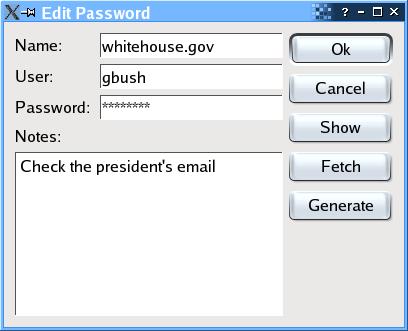
Installing MyPasswordSafe is as straightforward as marking it for installation under Synaptic -- as long as the additional Debian repository is included in it -- and then clicking on the "Apply" button on the menu. If you prefer to use the CLI, here's how it's done:
MyPasswordSafe will be installed at /usr/bin so to run it, open a Terminal window and type in "/usr/bin/MyPasswordSafe". If, like me, you find it useful, you can add it to your advanced mode menu by using the Menu Editor (Application --> System --> Menu Editor). For help an how-to on using MyPasswordSafe, refer to http://www.semanticgap.com/myps/.
Thankfully, I stumbled upon a thread at the EeeUser Forums that discussed password managers. They were discussing KeePassX but when I attempted to install it, I always end up with a "segmentation fault" error. Exasperated, I opted to do my own research on the matter and after browsing my Eee's Synaptic Package Manager, I came up with a nifty program called "MyPasswordSafe".
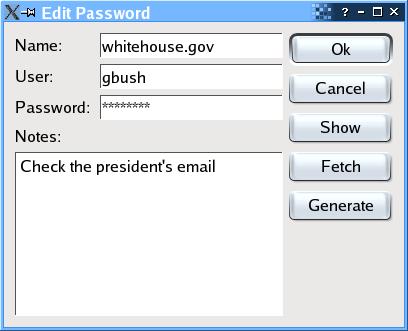
Installing MyPasswordSafe is as straightforward as marking it for installation under Synaptic -- as long as the additional Debian repository is included in it -- and then clicking on the "Apply" button on the menu. If you prefer to use the CLI, here's how it's done:
- Open a new Terminal window
- At the prompt, type in "sudo apt-get install mypasswordsafe"
MyPasswordSafe will be installed at /usr/bin so to run it, open a Terminal window and type in "/usr/bin/MyPasswordSafe". If, like me, you find it useful, you can add it to your advanced mode menu by using the Menu Editor (Application --> System --> Menu Editor). For help an how-to on using MyPasswordSafe, refer to http://www.semanticgap.com/myps/.
Monday, December 24, 2007
HappEee Christmas Everyone...
Saturday, December 22, 2007
FEBE: Restore FireFox Settings After an Eee PC Reinstall
Since I got my Eee PC a couple of weeks ago, I had to restore it to factory defaults several times because I had this compulsion to almost constantly install/uninstall apps that causes it to crap out. Restoring to factory defaults is really easy but the hard part is to restore my settings, especially the customizations I made for FireFox. Following the lead from a post at EeePH, I downloaded and installed FEBE to create a backup of my FireFox settings.
Installation and configuration of FEBE is a no-brainer and even the most novice user should be able to do it, Now I have one less headache should I happen to bork my Xandros install.
Installation and configuration of FEBE is a no-brainer and even the most novice user should be able to do it, Now I have one less headache should I happen to bork my Xandros install.
Wednesday, December 19, 2007
Eee PC + Jailbroken iPod Touch= Happiness
One of the downside of always bringing my Eee PC with me everyday is its inability to directly sync up with my iPod Touch. Not much of a big deal because my music library is rarely updated. My problem is my inability to add eBook files to my Touch. I use my iPod Touch more as an eBook reader and since I read fast, I need to add new eBooks rather frequently and just this morning, I finished yet another book.
So I thought of experimenting with my Eee PC so I can use it to upload an eBook to my iPod Touch and heres how I did it:
Happy hacking!
So I thought of experimenting with my Eee PC so I can use it to upload an eBook to my iPod Touch and heres how I did it:
- I made sure that my iPod is running the BSD Subsystem and OpenSSH is enabled.
- On my Eee PC, I checked if I can connect to the iPod Touch by opening a Terminal window and issuing the command "ssh 192.168.1.xxx -l root + [Enter]" where xxx is the last octet of my iPod Touch's IP address. The Terminal session will ask for a password so enter your iPod Touch's root password.
- Once connected, I typed "ls" and see if I can list down the files on your iPod Touch. Then I ended my SSH session by typing "exit"
- Then I typed "sftp root@192.168.1.xxx + [Enter]" then entered my root password when prompted.
- I then navigated to /Media/EBooks and issued the command "put [name_of_my_ebook]" and after a few seconds... HAPINESS... I have a new eBook on my iPod Touch!
Happy hacking!
Blogged with Flock
[You Ask, NoypEee Answers] How to Increase OpenOffice Menu Fonts
NoypEee reader Miko asks how to increase the font size of OpenOffice.Org's menu.
Here's a quick and dirty way to do it (not exactly dirty but I like to use the term...)
Enjoy!
Here's a quick and dirty way to do it (not exactly dirty but I like to use the term...)
- Open OpenOffice Writer
- Got to Tools --> Options --> OpenOffice.Org --> View
- In the User Interface area, change "Scaling" from its default of 90% to a larger value (110% works fine with me) then click Ok
Enjoy!
Blogged with Flock
Tuesday, December 18, 2007
Introducing Prism
With the Christmas break coming, I have more time to surf the web and one of the "new" discoveries I made is a project from Mozilla Labs called Prism.

Prism is a way of integrating web applications on a desktop. It essentially creates a we browser window that does one thing -- access a single website and present it to the user as a desktop application.
At first, I was skeptical about it but when I used prism to create an "app" that shows me a compact view of my Gmail account, I was hooked. Now I plan to create another one that will show me a compact view of my Google Calendar. These compact views are ideal for the cramped screen of the Eee PC.
Prism is available for Windows, Mac and Linux.

Prism is a way of integrating web applications on a desktop. It essentially creates a we browser window that does one thing -- access a single website and present it to the user as a desktop application.
At first, I was skeptical about it but when I used prism to create an "app" that shows me a compact view of my Gmail account, I was hooked. Now I plan to create another one that will show me a compact view of my Google Calendar. These compact views are ideal for the cramped screen of the Eee PC.
Prism is available for Windows, Mac and Linux.
Blogged with Flock
Mercury: Eee's answer to Mac's Quicksilver (and Windows' Launchy)
This is what I love about the Open Source community... they see a need and they do something about it and share it. This is exactly what happened when a few Mac users bought their own Eee PC. They missed a nifty Mac application called Quicksilver. they talked about it and someone took action by coding a program that somehow worked similarly and dubbed it "Mercury" (Quicksilver... Mercury... get the drift?).

Well, its not much to look at in its present form but the author (eeeuser.com's MD81544) will release the code of this baby as GPL so the Open Source community may continue to improve on it.
Anyway, here's where Mercury got announced to the world and here's here it can be downloaded.

Well, its not much to look at in its present form but the author (eeeuser.com's MD81544) will release the code of this baby as GPL so the Open Source community may continue to improve on it.
Anyway, here's where Mercury got announced to the world and here's here it can be downloaded.
Blogged with Flock
Monday, December 17, 2007
A Bugged Life: My MacBookquito
A Bugged Life
My tongue-in-cheek attempt at making my Eee PC more like at home with my small collection of Apple notebooks (one iBook 800 and a C2D MacBook) gets noticed by blogger extraordinaire Jayvee (a.k.a Mr. Beanster).
Blogged with Flock
NoypEee Suggestions for a Better Eee
The Asus Eee PC is a breakthrough product. Although it may seem to have an under-powered processor and anemic built-in storage, it has captured the fancy of a lot of geeks and non-geeks alike. There are still a few variants of the Eee that has yet to be released but they are all mostly the same thing as their 701 variant.
Here's a few suggestions for the second *real* version of the Eee PC:
Aside from these improvements, I wish Asus would also release a low-cost tablet PC (or at least a touch-screen version of the Eee).
Here's a few suggestions for the second *real* version of the Eee PC:
- keep the size but increase the screen real estate by maximizing the screen bezel.
- add a bluetooth module *and* bundle a basic synchronization application for the more popular cellphones.
- make the battery last longer.
- allow users to upgrade its internal storage.
- bundle an application that allows it to synchronize files with a desktop PC
- come up with a docking station that will provide the Eee with an optical drive, expresscard and/or PCMCIA support, and modem.
Aside from these improvements, I wish Asus would also release a low-cost tablet PC (or at least a touch-screen version of the Eee).
Blogged with Flock
Sunday, December 16, 2007
V-Eee-sta: Running Windows Vista on the Eee
Installing Vista on the Eee - i've done it and it works! - MoDaCo
Well, someone has successfully crammed a Windows Vista install down the gullet of the diminutive Eee PC (poor Eee...) and he has a video to prove it. The link above also outlines all the needed ingredients to make it work.
Well, someone has successfully crammed a Windows Vista install down the gullet of the diminutive Eee PC (poor Eee...) and he has a video to prove it. The link above also outlines all the needed ingredients to make it work.
Blogged with Flock
Thursday, December 13, 2007
Torrent-ing on the Eee (using Bittornado)
I've been wanting to try Ubuntu Linux on my Eee since I got wind of the news on eeeXubuntu. I found the download link but since I'm a good netizen (at least I think I am), I opted to use bittorrent to download it. BUT, the Eee doesn't seem to come with a good bittorrent client so I had to install one.
I decided to use Bittornado as my torrent client and here's what I did to install it:
I decided to use Bittornado as my torrent client and here's what I did to install it:
- at the terminal, I first issued the command "sudo apt-get -s install bittornado-gui" to make sure that the installation will not bork my Eee
- after making sure that it will not over write any important files, i then issued "sudo apt-get install bittornado-gui" to initiate the download and installation of Bittornado.
- once its done Bittornado client automagically appeared at my Advanced Desktop's Application --> Internet menu group!
Blogged with Flock
eeeXubuntu [EeeUser Wiki Home]
eeeXubuntu
If you want to run an alternative Linux distro for the Eee, specifically Ubuntu, then go and download this custom package dubbed as eeeXubuntu, set it up on a flashdrive and away you go! I you like it so much, you can even install it permanently (or so says the wiki).
Blogged with Flock
Wednesday, December 12, 2007
You Ask, NoypEee Answers (Activating Eee's Advanced Mode)
NoypEee reader danny asks for any easy way to activate the Eee PC's advanced mode so here it is:
If you want your Eee to permanently boot in Advance Mode, go to Settings --> Personalization in Easy Mode and additional Login Mode will be visible, click on "Full Desktop Mode" .
- from the Easy Mode desktop press "ctrl-alt-t" to open the terminal
- at the terminal window, type "sudo apt-get update" at the user prompt and wait for the user prompt to return
- then type "sudo apt-get ksmserver kicker" and the installation process should start
- once the process is done (you'll know because the user prompt at the terminal will return, close the terminal and restart your Eee. After the restart, you'll still see the usual Easy Mode screen.
- to go to advanced mode, press the power button (or click on the round red button beside the smiley face in your task bar) and you'll see an additional option "Full Desktop" -- click it and your Eee will restart its window manager to the Advanced Mode.
If you want your Eee to permanently boot in Advance Mode, go to Settings --> Personalization in Easy Mode and additional Login Mode will be visible, click on "Full Desktop Mode" .
Blogged with Flock
You Ask, NoypEee Answers part deux (Windows-less Eee PC)
My colleagues has been asking me why I have not "Microsoftified" (read: installed WinXP) my Eee yet. Here's the long and short of it:
My Eee is not my primary computer. I use Windows XP at work and I use OS X at home. I like to think that I am platform-agnostic and I take pride in my ability to work in whatever computing environment in front of me. Besides, the cost of "upgrading" my Eee PC from Xandros Linux to Microsoft (Windows XP + MS Office + MS Money) will end up being more expensive than my hardware!
In its out-of-the box state, the Eee PC is usable because upon its first boot up, it already has almost all the necessary applications for a person to be productive -- OpenOffice.Org for word processing/spreadsheets/presentations, FireFox for web browsing, Thunderbird for email, Pidgin for instant messaging, and a host of other **free** bundled applications.
With all these in mind, I see no need to change my Eee PC's operating system.
My Eee is not my primary computer. I use Windows XP at work and I use OS X at home. I like to think that I am platform-agnostic and I take pride in my ability to work in whatever computing environment in front of me. Besides, the cost of "upgrading" my Eee PC from Xandros Linux to Microsoft (Windows XP + MS Office + MS Money) will end up being more expensive than my hardware!
In its out-of-the box state, the Eee PC is usable because upon its first boot up, it already has almost all the necessary applications for a person to be productive -- OpenOffice.Org for word processing/spreadsheets/presentations, FireFox for web browsing, Thunderbird for email, Pidgin for instant messaging, and a host of other **free** bundled applications.
With all these in mind, I see no need to change my Eee PC's operating system.
Blogged with Flock
Monday, December 10, 2007
MonkeyGTD: GEeeTEeeDEee for the Eee
Ok! I admit it! I have poor short-term memory! This is why a PDA (and now the Eee PC) is amont the things I carry with me on a daily basis. These tools serves as a container for all the things I need to get done. On my Mac, I use iGTD as a way for me to track all the things I need to do but now that I use my Eee more than my Mac, I needed to find something that will will work under Linux.
Enter MonkeyGTD — a flavor of Tiddlywiki that has been customized to work under the GTD paradigm. Just like ~Tiddlywiki, MonkeyGTD doesn't require any compliated installation routines nor knowledge in esoteric Linux command line interface, simply download a copy of the MonkeyGTD's .html file to your Eee PC, open it using the bundled FireFox and you're set! What could be simpler and easier than that?
Here's a tip, set your MonkeyGTD as FireFox's default homepage and you'll see a list of your to-do's each time you run your browser. Here's a bonus tip: you can host your MonkeyGTD at Tiddlyspot.com and access your to-do list everywhere you have internet access!
Enter MonkeyGTD — a flavor of Tiddlywiki that has been customized to work under the GTD paradigm. Just like ~Tiddlywiki, MonkeyGTD doesn't require any compliated installation routines nor knowledge in esoteric Linux command line interface, simply download a copy of the MonkeyGTD's .html file to your Eee PC, open it using the bundled FireFox and you're set! What could be simpler and easier than that?
Here's a tip, set your MonkeyGTD as FireFox's default homepage and you'll see a list of your to-do's each time you run your browser. Here's a bonus tip: you can host your MonkeyGTD at Tiddlyspot.com and access your to-do list everywhere you have internet access!
Blogged with Flock
Labels:
EeePC,
gtd,
monkeygtd,
productivity,
tiddlywiki
Flexible Keyboard for my Eee
I just bought my 2nd Eee PC accessory: a usb flexible keyboard. I got this so that I can maintain a better posture while playing/working with my Eee PC. Althought using this keyboard may require as much adjustment as the Eee's diminutive built-in keyboard,at least my back won't ache whenever I need to type long documents. I intend to leave this at my office table because that is where I usually type long documents
I got this keyboard for Php 400 (around $9) — a small price to pay for a more comfortable typing on my Eee.
Blogged with Flock
Know Thy Eee-nemy
Linuxdevices.com reports that Everex (purveyor of the Linux-powered gPC) is set to release its own $399 ultraportable computer sharing the Eee's basic form factor. The report further says that this new ultraportable (dubbed "Cloudbook") will run gOS -- the same Linux distro they preinstall on their low-cost desktops. What makes the Cloudbook interesting is that instead of using solid state disks (SSD) similar to the one used with the Eee, this will have a traditional 30Gb hard drive!
Everex will also release a "developer edition" Cloudbook that has a touchscreen -- a hint that the second iteration of this ultraportable will also have a touchscreen.
I wonder how would Asus react to this (if they react at all)?
Blogged with Flock
HOWTO: Install DOSBox on the Eee

Previously, I posted a screencap of a classic DOS-based PC Game called Dune 2. I was able to run it on my Eee PC using a nifty application called DOSBox. Here's how to set up and run DOSBox:
- make sure that "deb http://ftp.us.debian.org/debian stable main non-free contrib" is included in your "sources.plist" file.
- at your Terminal window, issue the command "sudo apt-get install dosbox" and it will show that it dosbox will install a couple of files, press "y" at the prompt.
- after the installation routine, type "dosbox" at the Terminal and it should run a DOS window. In that window, you can issue several command but the most important command, IMHO is "intro mount" because that command will allow you to run your DOS games.
Blogged with Flock
Retro-gaming on Eee
Sunday, December 9, 2007
Eee PC RAM Upgrade Will **NOT** Void Warranty
ASUS Computer International (“ASUS”) recently received feedback from one of its valued customers with questions concerning the purpose of a seal stating, “Warranty Void If Removed” over the access door to the single SODIMM slot on some models of the ASUS Eee PC. ASUS wishes to assure its customers that merely breaking or removing this kind of seal will not void the ASUS Limited Warranty.ASUSTeK Computer Inc.
It's official! Asus has published a statement basically saying that mere RAM upgrade on the Eee PC will *not* void its warranty. This opens the Eee PC up for people, like me, simply refuses to install Windows XP with its stock 512Mb RAM (I have model 701). However, I'm having so much fun using this Eee's bundled Xandrox Linux that I'm now having 2nd thoughts about installing WinXP at all...
Blogged with Flock
Synch Your Notes Using TiddlySpot
A few posts ago, I wrote about TiddlyWiki being the ideal note-taking application for the Eee PC. I fawned over how it doesn't need any complicated installation procedure and the ease of using it.

It looks like my songs of praise for TiddlyWiki does not end there because I just discovered a website called TiddlySpot. So what is TiddySpot? It is a free hosting service for TiddlyWiki. Setting up a wiki at TiddlySpot takes just a few seconds and it does not even require a potential user to jump through hoops. TiddlySpot even gives its users a choice on what type of TiddlyWiki they want to set up. One may choose "vanilla" TiddlyWiki, a MonkeyPirate TiddlyWiki (with "TagglyTagging"), Presentation (for websites and online presentations), MonkeyGTD (for Getting Things Done junkies).
A big bonus of using the TiddlySpot service is a user with a hosted TiddlyWiki can save a local copy and work with it offline, then synchronize changes whenever there is an internet service available (cool huh?).
Now all the notes I create using TiddlyWiki on my Eee PC can have an online backup that I can access anywhere using any computer (what can be cooler than that?)! I have created a private wiki at TiddlySpot but I'm planning to create something more public in the near future.

It looks like my songs of praise for TiddlyWiki does not end there because I just discovered a website called TiddlySpot. So what is TiddySpot? It is a free hosting service for TiddlyWiki. Setting up a wiki at TiddlySpot takes just a few seconds and it does not even require a potential user to jump through hoops. TiddlySpot even gives its users a choice on what type of TiddlyWiki they want to set up. One may choose "vanilla" TiddlyWiki, a MonkeyPirate TiddlyWiki (with "TagglyTagging"), Presentation (for websites and online presentations), MonkeyGTD (for Getting Things Done junkies).
A big bonus of using the TiddlySpot service is a user with a hosted TiddlyWiki can save a local copy and work with it offline, then synchronize changes whenever there is an internet service available (cool huh?).
Now all the notes I create using TiddlyWiki on my Eee PC can have an online backup that I can access anywhere using any computer (what can be cooler than that?)! I have created a private wiki at TiddlySpot but I'm planning to create something more public in the near future.
Blogged with Flock
Eee at ATC
At this early, I would like to apologize to my international readers who can't relate to this post.
Today, we're are having my wife's Birthday Lunch and we decided to eat out at one of the restaurants at the Alabang Town Center (ATC). To avoid the inevitable traffice, I decided to go to ATC early, let my kid play at Timezone while I leisurely surf the 'net at one of the coffee shops there.
Well, it turns out that the particular coffee shop I'm in at the moment (Starbucks) was a wifi blackhole — no wifi signal whatsoever! Good thing I already have TiddlyWiki installed and I now can type in my thoughts even if I'm offline. Later, I'll move outside at Starbucks' smoking area and hopefully, I'll find some stray wifi signal to hitch a ride from and post this. in the meantime, I'll just enjoy my venti Toffee Nut Latte...
Update: I moved out of the coffeeshop to the open-air smoking area and there's still no wifi signal! I find it strange for an Ayala-operated mall not to have a Globe WIZ hotspot!
Update2: After around an hour, I had lunch at Italianni's with my wife and kid. I whipped out my Eee and there's still no Globe WIZ signal!
Today, we're are having my wife's Birthday Lunch and we decided to eat out at one of the restaurants at the Alabang Town Center (ATC). To avoid the inevitable traffice, I decided to go to ATC early, let my kid play at Timezone while I leisurely surf the 'net at one of the coffee shops there.
Well, it turns out that the particular coffee shop I'm in at the moment (Starbucks) was a wifi blackhole — no wifi signal whatsoever! Good thing I already have TiddlyWiki installed and I now can type in my thoughts even if I'm offline. Later, I'll move outside at Starbucks' smoking area and hopefully, I'll find some stray wifi signal to hitch a ride from and post this. in the meantime, I'll just enjoy my venti Toffee Nut Latte...
Update: I moved out of the coffeeshop to the open-air smoking area and there's still no wifi signal! I find it strange for an Ayala-operated mall not to have a Globe WIZ hotspot!
Update2: After around an hour, I had lunch at Italianni's with my wife and kid. I whipped out my Eee and there's still no Globe WIZ signal!
Blogged with Flock
Saturday, December 8, 2007
HOWTO: Install, Configure and Play Doom on the Eee PC
The second first-person shooter I played on the PC was Doom (the first one was Castle Wolfenstein) and I was pleasantly surprised to see that there is a Linux port of this classic game called lxDoom!
After doing a few research, here's a simple how to on installing and playing lxDoom on the Eee PC:
After doing a few research, here's a simple how to on installing and playing lxDoom on the Eee PC:
- make sure that "deb http://ftp.us.debian.org/debian stable main non-free contrib" is included in your sources.plist file.
- invoke the Terminal and issue the command "sudo apt-get install lxdoom". This will download and install the lxDoom application on your Eee PC.
- while still in the Terminal window, issue the command "sudo apt-get doom-wad-shareware" to download the .wad file. lxDoom will not run without this file.
- from the terminal issue the command "lxdoom" and the game should start up although the gaming window will be quite small.
- to run lxDoom in full screen, close the lxDoom window and issue the command "lxdoom -width 800 -height 480". This will give you a better resolution.
Blogged with Flock
Friday, December 7, 2007
TiddlyWiki: Best Note-taking Application for the Eee
Since I got my Eee PC last week, I was busy customizing its built-in Xandros Linux installation by installing all my preferred applications. As chronicled in this blog, I was able to install Opera, Flock, Wireshark and Google Desktop.
One application that I have so far failed to set up was a viable note-taking application. I looked at Tomboy and Basket but installing them involves upgrading a lot of Xandros packages and *might* render my Eee inoperable - something I'd hate to happen at this point.
Then I remembered a cool stand-alone wiki called TiddlyWiki. I remember dabbling with it a few months ago and it suddenly hit me -- why not use TiddlyWiki as my own note-taking application? It doesn't require any installation and it works well with Eee's bundled FireFox and my newly installed Flock!
So I promptly downloaded my own copy of TiddlyWiki and saved it on my SD card partition. and what do you know? It works pretty well! Now I have my own note-taking application without even having to install anything.
One application that I have so far failed to set up was a viable note-taking application. I looked at Tomboy and Basket but installing them involves upgrading a lot of Xandros packages and *might* render my Eee inoperable - something I'd hate to happen at this point.
Then I remembered a cool stand-alone wiki called TiddlyWiki. I remember dabbling with it a few months ago and it suddenly hit me -- why not use TiddlyWiki as my own note-taking application? It doesn't require any installation and it works well with Eee's bundled FireFox and my newly installed Flock!
So I promptly downloaded my own copy of TiddlyWiki and saved it on my SD card partition. and what do you know? It works pretty well! Now I have my own note-taking application without even having to install anything.
Blogged with Flock
Thursday, December 6, 2007
HOWTO: Setup and Use Globe Visibility using Huawei e220
Here's a quick rundown on how to install Huawei e220 on the Eee and use Globe Visibility to access the 'Net

That's it! Happy Surfing!

- Insert Huawei e220 to an available USB Port wait a few seconds for the device to initialize.
- Start "Network Connections" Click "Create" and choose "GSM/3G(UMTS)/HSDPA" . Click Next.
- on "Select Hardware" chooses "huawei-E220" (dev/tty/USBo). Click Next.
- on "Network Registration" click on the "Search" button then choose "Globe Telecom-PH"
- on "Login Data" choose "Philippines - Globe Telecoms (Web) then click Next.
- on "Connection Name, type in your desired name for it (I chose VISIBILITY) and click Next.
- on "Finish" click the "Finish" button. To initiate connection immediately, check the "Start this connection when finished" before clicking the "Finish" button.
That's it! Happy Surfing!
Blogged with Flock
HOWTO: Use Google Desktop as a Quick Application Launcher (like QuickSilver)
As a Mac user, one of my most frequenty used application is a useful program called Quicksilver. Using QuickSilver, I can launch applications simply by typing the first few characters of the program I wish to run. This is what I sorely miss when I started using the Eee PC as my "light" alternative to my MacBook. I have searched the web for a Linux alternative but the ones I saw were a bit too clunky for my taste. One alternative (Katapult) updates a lot of base Linux files that it rendered some poor soul's Eee PC inoperable.

Then I sort of discovered Google Desktop for Linux. I installed Google Desktop as an exercise of my Linux command line skills but I uncovered a feature in it that sort of mimics some of the functions of QuickSilver.

By configuring Google Desktop to respond to the key combination Ctrl-Shift, Google Desktop will open a "Quick Search Box" and by typing the program I want to run on that search box I can scroll down to my desired application and run it without having to go through Eee's "start" menu!
Using this, Google Desktop filled my need to quickly launch applications a-la QuickSilver and it should suffice for my needs now.

Then I sort of discovered Google Desktop for Linux. I installed Google Desktop as an exercise of my Linux command line skills but I uncovered a feature in it that sort of mimics some of the functions of QuickSilver.

By configuring Google Desktop to respond to the key combination Ctrl-Shift, Google Desktop will open a "Quick Search Box" and by typing the program I want to run on that search box I can scroll down to my desired application and run it without having to go through Eee's "start" menu!
Using this, Google Desktop filled my need to quickly launch applications a-la QuickSilver and it should suffice for my needs now.
Blogged with Flock
Labels:
desktop,
EeePC,
googledesktop,
Linux,
quicksilver
Google Desktop on Eee

I was able to download/install Google Desktop on my Eee! I did a manual install by adding deb http://dl.google.com/linux/deb stable non-free to my sources.list file and then issuing the commandd "apt-get update" at the Terminal to update the packages, then finally issuing the command apt-get install google-desktop-linux to start the download and installation. To run Google Desktop, I again went to Terminal and issue "gdlinux &" and that's it!
Google Desktop is still indexing my SSD and SD storage but so far, this application is running fine on my Eee.
Blogged with Flock
Eee Philippine Users Group
Wednesday, December 5, 2007
HOWTO: Automaticaly Connect to Multiple Wifi Networks
I have wifi both at my place of work and at home. I configuered my Eee to automatically connect to *both* networks each time I boot up. Here's how I did it:
Note: This instruction assumes that you are already running under the Advanced Mode. To enable your Eee PC's advanced mode, see this wiki entry at eeeuser.com
- right-click on the Network Connections icon at the KDE task bar and choose "Configure Network Connections".
- click on either your office wifi or your home wifi connection (it doesn't matter at this point but in this example I chose my office connection) and then click on Properties.
- at the General tab, change the Start Mode from "Manual" to "On Boot" This will automatically enable this connection once you turn on your Eee.
- click "Fallback" and choose your home connection.
- click on Ok to save your settings.
- now click on home connection and do the same thing, the only difference is that its "Fallback" should be your office connection.
Note: This instruction assumes that you are already running under the Advanced Mode. To enable your Eee PC's advanced mode, see this wiki entry at eeeuser.com
Blogged with Flock
Tuesday, December 4, 2007
ASUS: We'll Sell 3.8 Million Eees in 2008, Some with Windows
DailyTech - ASUS: We'll Sell 3.8 Million Eees in 2008, Some with Windows
ASUS is not shy with its ambitions for Eee PC in 2008. In a memo circulated to Eee PC team members at ASUS Headquarters, project leaders boldly declared the company plans to ship 3.8 million Eees for its next fiscal year. By contrast, the OLPC project has committed to 425,000 notebooks for all of 2007.
I think this is a reachable goal considering that the Eee PC is starting to have some sort of a "cult" following. I sure wish that the "stripped down" version of Windows that will be bundled on some of the Eee PC will also have a bundled "stripped down version" of anti-virus, anti-spyware and firewall, otherwise this will mean an additional 3.8 million zombie PCs will be created in 2008.
Blogged with Flock
Using My Eee as a Packet Sniffer/Analyzer
My day job involves doing information/network security checks for the company (and its subsdiaries) I work with. As an information security professional, one of the "tools of the trade" in my profession is a network sniffer. After a few sniffing around (pun intended) I discovered that I can install one of my favorite network sniffing tool to my Eee PC -- Wireshark (formerly known as Ethereal).

Installing Wireshark on my Eee PC, however, is not a point-and-click affair. Here's what I did to install Wireshark on my Eee.
That's it! Happy sniffing!

Installing Wireshark on my Eee PC, however, is not a point-and-click affair. Here's what I did to install Wireshark on my Eee.
- Add a the standard Debian repository to the Synaptic Package Manager (http://ftp.us.debian.org/debian stable main non-free contrib)
- Open Terminal (ctrl+alt+T on Easy Mode, or run Applications --> System --> Console from Advanced Mode)
- From the terminal, type "sudo apt-get wireshark" to start the download and install process for Wireshark. Should the installation process gets interrupted, issue the "sudo app-get wireshark" command again to continue/finish the installation process.
- Once the installation process is complete, run the program by typing "sudo /usr/bin/wireshark" from the Terminal. If you're running under the Advanced Mode, Wireshark can be found at Application --> Internet --> Wireshark.
That's it! Happy sniffing!
Blogged with Flock
Monday, December 3, 2007
EeeTip of The Moment: Stuck in Eee PC's Xandros? Here's a Website For You
The Ultimate Linux Newbie Guide :: Linux without the technobabble!
I know that a lot of new Eee PC users are having a hard time adjusting to the new software environment that comes with the Eee PC. Well, until they get the courage to tinker with their Eee and setup Windows, here's a website that can provide a lot of help through those d'uh moments -- the Ultimate Linux Newbie Guide!
Blogged with Flock
Asus To Release a 3.5G/HSDPA PCIe Card for the Eee?
While browsing the Asus Eee PC Support website, I chanced upon an interesting download under "Utilities". The file is entitled "Utility for T500 on EeePC" version 1.0. The file weighs in at around 995.63 Kb and a quick download later, I opened its accompanying documentation. The word document was in Chinese but I found the graphics rather interesting... it shows a picture that says that the program is actually called "Asus Mobile Phone Tool".
A quick Google on the term Asus T500 yielded me results that are more interesting: Apparently Asus T500 is a 3.5G (otherwise known as HSDPA) PCIe Card!

In short, if Asus releases the T500 worldwide, it will give the Eee PC cellphone functions!
Just one question: How the heck would the Eee accomodate the T500 (as shown above)?
A quick Google on the term Asus T500 yielded me results that are more interesting: Apparently Asus T500 is a 3.5G (otherwise known as HSDPA) PCIe Card!

In short, if Asus releases the T500 worldwide, it will give the Eee PC cellphone functions!
Just one question: How the heck would the Eee accomodate the T500 (as shown above)?
Blogged with Flock
Blogged with Flock
Sunday, December 2, 2007
Put a Calendar to Eee's Thunderbird Mail Client
The bundled Thunderbird mail client of the Eee PC is an outstanding email program. It supports different types of mail servers and can even connect to GMail's new IMAP capability. But people who are used to using MS Outlook may miss something if they switch to Thunderbird -- the Calendar function. Good thing there's an add-on for Thunderbird called "Lightning". Lightning gives Thunderbird a calendar function and makes it appear a it like MS Outlook Windows users are familiar with.

With this add-on, users (or switchers) from Window-based systems will have an interface that is very familiar with them.
I am also able to add a functionality to my Thuderbird + Lightning setup, the ability to sync my calendar with Google Calendar. But that requires a separate blog post in itself... ABANGAN!

With this add-on, users (or switchers) from Window-based systems will have an interface that is very familiar with them.
I am also able to add a functionality to my Thuderbird + Lightning setup, the ability to sync my calendar with Google Calendar. But that requires a separate blog post in itself... ABANGAN!
Blogged with Flock
My Eee Does Finances!

Now my Eee is complete. I just successfully installed an open-source financial application called Buddi.
According to its homepage, Buddi is:
a personal finance and budgeting program, aimed at those who have little or no financial background.
Buddi will run on almost any computer which has a Java virtual machine installed. This can include Windows, Macintosh OS X, Linux, and many other operating systems.
In a nutshell, Buddi is a program that is very much like MS Money and is used mostly for personal financial tracking. I have been using Buddi on and off on my Mac and this is my first attempt to use it on my Eee. I hope it works well enough to allow me to *really* monitor my income and expenses.
Hmmm... I'm getting good at installing 3rd party applications under Xandros! :)
The Asus Eee PC 4G: A Personal Review
I got my own Asus Eee PC two days ago. The unit I got is the Galaxy Black 4Gb/512Mb model and here are my impressions of this sought-after machine:
Looks:

Imagine an IBM/Lenovo Thinkpad and blast a shrink ray to it and you'll get the Galaxy Black Eee PC. If not for its incredibly small footprint, the black Eee looks like any other run-of-the-mill notebook computer. The Eee is solidly built, something one would expect from the same OEM manufacturer that makes the Apple MacBook and other portable Apple computers.
The Eee is equipped to get its owner online either through a wired connection through its Ethernet port or wireless through its wi-fi interface. Its three USB ports allows it to be connected to various devices (printers, digital cameras, flashdrives, card readers, etc.) and its built-in SD/MMC card provides it with additional storage. It also has a VGA port that allows the Eee to be connected to a full-sized monitor. The Eee does not have a traditional hard disk. Instead of the usual hard disk, the Eee is equipped with a solid-state disk (SSD) -- one of the things that makes this computer faster than "normal" computers.
The screen is 7" and supports 800 x 480 but if the Eee is connected to an external monitor, it can support standard screen resolutions. The keyboard is also rather cramped and experienced touch typists may have a hard time maintaining their typing speed using its keyboard. Its touchpad may also appear to be too small but it is quite usable in real-world use.
Software:

The particular model that I got was pre-loaded with a highly customized version of Xandros Linux. However, first time user *may* not even know (or even care) what is the software running behind its simple UI. The screen even looks a bit like an oversized PalmOS screen. This aspect of the Eee PC has already been discussed to death on the 'net so I will no longer dwell too much on this.
The Eee PC already has a lot of bundled software making the need to instal more software unnecessary. Out of the box, the Eee already has an office suite (OpenOffice.Org) that takes care of word processing, spreadsheets and even presentation. It has a standalone mail client (Thunderbird), voip (Skype), eBook reader (FBreader), dictionary, personal information manager, a lot of educational software and a lot of games -- everything a casual user may need. Installing additional software is not that easy for the uninitiated but not too hard if one has some experience using Linux. With a little research, I was able to install my favorite browser, Flock and another browser, Opera.
Performance:
Despite its rather anemic processor clock speed (900 Mhz), the Eee PC is a pretty fast machine. It boots up within 15 seconds and most of the bundled applications runs fast without any problems. The software running on the Eee is designed to be a no-brainer -- a single click on any of the icons will execute the program. There is a pletora of shortcuts that makes the Eee an ideal laptop for the very young and the luddite who wants to try out using a computer. Connecting to wireless networks is also easy and fast, making this an ideal Mobile Internet Device (MID). Experienced users, however, may find its built-in UI a bit sluggish and may opt to activate its "Advanced Desktop Mode". Under advanced desktop, the UI looks more like the usual Linux desktop but since its running Xandros, the interface is very much like the popular Windows interface.
Under the advanced desktop mode, more options becomes available that allows experienced users to tweak the look and feel of the Eee. I personally prefer the advanced mode and has heavily customized the UI to fit my tastes. Under the advanced mode, I reduced font sizes to so that more items can fit on its desktop.
Other Impressions:
As mentioned earlier, the small size of the Eee PC is both a blessing and a curse. The extremely small size makes this machine a joy to bring around but its smallness has some disadvantages as well. Its cramped keyboard makes typing a bit difficult, especially in the first few days of use. Its small screen and screen resolution makes surfing the web a bit hard too -- nothing that can't be remedied with some tweaking of the web browser.
Since this machine is not running Linux, its users does not have to bother too much with viruses, spyware, worms and other malware. The fact that it is running Linux *may* turn off some prospective users but the good news is that Windows XP can be installed in this baby (something I intend to do in the coming weeks).
Overall, the Eee PC is a very promising computer. I see myself lugging this baby around more than my MacBook simply because it is more portable and I can do most of the tasks I do with my MacBook (web surfing, email, writing documents, etc).
Looks:

Imagine an IBM/Lenovo Thinkpad and blast a shrink ray to it and you'll get the Galaxy Black Eee PC. If not for its incredibly small footprint, the black Eee looks like any other run-of-the-mill notebook computer. The Eee is solidly built, something one would expect from the same OEM manufacturer that makes the Apple MacBook and other portable Apple computers.
The Eee is equipped to get its owner online either through a wired connection through its Ethernet port or wireless through its wi-fi interface. Its three USB ports allows it to be connected to various devices (printers, digital cameras, flashdrives, card readers, etc.) and its built-in SD/MMC card provides it with additional storage. It also has a VGA port that allows the Eee to be connected to a full-sized monitor. The Eee does not have a traditional hard disk. Instead of the usual hard disk, the Eee is equipped with a solid-state disk (SSD) -- one of the things that makes this computer faster than "normal" computers.
The screen is 7" and supports 800 x 480 but if the Eee is connected to an external monitor, it can support standard screen resolutions. The keyboard is also rather cramped and experienced touch typists may have a hard time maintaining their typing speed using its keyboard. Its touchpad may also appear to be too small but it is quite usable in real-world use.
Software:

The particular model that I got was pre-loaded with a highly customized version of Xandros Linux. However, first time user *may* not even know (or even care) what is the software running behind its simple UI. The screen even looks a bit like an oversized PalmOS screen. This aspect of the Eee PC has already been discussed to death on the 'net so I will no longer dwell too much on this.
The Eee PC already has a lot of bundled software making the need to instal more software unnecessary. Out of the box, the Eee already has an office suite (OpenOffice.Org) that takes care of word processing, spreadsheets and even presentation. It has a standalone mail client (Thunderbird), voip (Skype), eBook reader (FBreader), dictionary, personal information manager, a lot of educational software and a lot of games -- everything a casual user may need. Installing additional software is not that easy for the uninitiated but not too hard if one has some experience using Linux. With a little research, I was able to install my favorite browser, Flock and another browser, Opera.
Performance:
Despite its rather anemic processor clock speed (900 Mhz), the Eee PC is a pretty fast machine. It boots up within 15 seconds and most of the bundled applications runs fast without any problems. The software running on the Eee is designed to be a no-brainer -- a single click on any of the icons will execute the program. There is a pletora of shortcuts that makes the Eee an ideal laptop for the very young and the luddite who wants to try out using a computer. Connecting to wireless networks is also easy and fast, making this an ideal Mobile Internet Device (MID). Experienced users, however, may find its built-in UI a bit sluggish and may opt to activate its "Advanced Desktop Mode". Under advanced desktop, the UI looks more like the usual Linux desktop but since its running Xandros, the interface is very much like the popular Windows interface.
Under the advanced desktop mode, more options becomes available that allows experienced users to tweak the look and feel of the Eee. I personally prefer the advanced mode and has heavily customized the UI to fit my tastes. Under the advanced mode, I reduced font sizes to so that more items can fit on its desktop.
Other Impressions:
As mentioned earlier, the small size of the Eee PC is both a blessing and a curse. The extremely small size makes this machine a joy to bring around but its smallness has some disadvantages as well. Its cramped keyboard makes typing a bit difficult, especially in the first few days of use. Its small screen and screen resolution makes surfing the web a bit hard too -- nothing that can't be remedied with some tweaking of the web browser.
Since this machine is not running Linux, its users does not have to bother too much with viruses, spyware, worms and other malware. The fact that it is running Linux *may* turn off some prospective users but the good news is that Windows XP can be installed in this baby (something I intend to do in the coming weeks).
Overall, the Eee PC is a very promising computer. I see myself lugging this baby around more than my MacBook simply because it is more portable and I can do most of the tasks I do with my MacBook (web surfing, email, writing documents, etc).
Blogged with Flock
Opera: The Best Browser for the Eee PC

One of the biggest drawbacks of the Eee PC is its screen's low resolution. Its not much of a problem with its bundled applications but the low screen resolution becomes apparent during web surfing. Most modern websites are now optimized for high resolution screens and most of these doesn't look right with the Eee PC. For two days now, I had to be content with decreasing the font size in FireFox (and Flock) just to make some websites look "just right".
Just a few hours ago, I was able to download and install Opera on my Eee and its "fit to width" feature makes most of the websites look normal! Each time I encounter a website that doesn't look exactly right while using Opera, I just hit Ctrl-F11 and everything looks normal again!
Now, my everyday surfing browser is Opera, and my blogging browser remains to be Flock.
Friday, November 30, 2007
Flock on the Eee PC
I've been a Flock user for the longest time now. Flock is a Mozilla-based browser that has a lot of bundled extras that makes my life easier... in fact, I blogged about it a few times on my *other blog*.

Dubbed as the "social browser", Flock was built to automatically connect to several social networking websites, media sharing sites, online bookmarks and other online services(including Twitter).
I was first a it afraid to install Flock on my Eee PC because I am not that adept with Linux yet but with a little mucking around with the Terminal window and some crossed fingers, I was able to install it by simply following the instructions at Flock's FAQ. Now posting to my blogs has become a piece of cake with my Eee!
What surprised me is that Flock seems to be more stable than the built-in FireFox installation on the Eee and I'm not sure if its purely circumstantial but I find browsing the web using this browser is easier on the eyes -- or maybe I'm just such a big fan of Flock. :)

Dubbed as the "social browser", Flock was built to automatically connect to several social networking websites, media sharing sites, online bookmarks and other online services(including Twitter).
I was first a it afraid to install Flock on my Eee PC because I am not that adept with Linux yet but with a little mucking around with the Terminal window and some crossed fingers, I was able to install it by simply following the instructions at Flock's FAQ. Now posting to my blogs has become a piece of cake with my Eee!
What surprised me is that Flock seems to be more stable than the built-in FireFox installation on the Eee and I'm not sure if its purely circumstantial but I find browsing the web using this browser is easier on the eyes -- or maybe I'm just such a big fan of Flock. :)
Blogged with Flock
First Truly Mobile Blog Post!
I am posting this on a public wifi hotspot at the Festival Mall Alabang, specifically at the Globe WIZ hotspot at Seattle's Best Coffee. I am here killing time while before I head on over to a get-together with my office colleagues.

As expected my Eee PC is able to use Globe WIZ without any hitches whatsoever. Connection is pretty fast considering that I am sharing the hotspot with two other laptops in the coffeeshop. This is also my first post *not* using Eee's bundled FireFox. I am using Flock!

As expected my Eee PC is able to use Globe WIZ without any hitches whatsoever. Connection is pretty fast considering that I am sharing the hotspot with two other laptops in the coffeeshop. This is also my first post *not* using Eee's bundled FireFox. I am using Flock!
Blogged with Flock
My Eee PC's First "Field Test" Today!
I will be attending a get-together with my office colleague later today and since I live in the middle of traffic hell, I plan to go out early and just chill in a mall early and then go on right ahead to our little party. I will, obviously, bring my Eee with me to help me while the time away at a coffeeshop with a wifi connection. I hope to test how this computer will connect to public hotspots (I personally use Globe WIZ).
I don't anticipate too much problems lugging this computer around considering that it weighs less than nothing and its charger is also quite small. I'll also be copying the ebook I'm reading to the Eee and see how it looks like on its built-in ebook reader (FBreader).
I don't anticipate too much problems lugging this computer around considering that it weighs less than nothing and its charger is also quite small. I'll also be copying the ebook I'm reading to the Eee and see how it looks like on its built-in ebook reader (FBreader).
Eee PC Day 1
9 hours after picking up my Galaxy Black Eee PC.
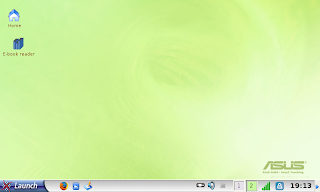
Its been nine hours since I had my Eee PC and I'm still feeling my way around this little laptop. Since I started playing with this (I'm using the Eee to post now) I was able to enable the "Advanced Mode" (see graphics above)using the instructions I found here. I opted to use Eee's advanced mode because it offers me more flexibility in terms of using the machine. I, however, did not set it at that mode permanently because I'm sure a lot of colleagues will be curious to see how its "native" interface looks like.
I thought of installing WINE but decided against it since I don't see the need to run any Windows-only applications at the moment. What I'm looking for is a blogging application so I can update this and my other blog even if I'm "offline".
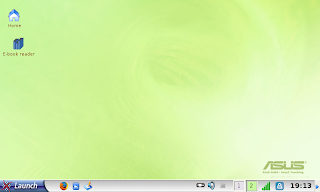
Its been nine hours since I had my Eee PC and I'm still feeling my way around this little laptop. Since I started playing with this (I'm using the Eee to post now) I was able to enable the "Advanced Mode" (see graphics above)using the instructions I found here. I opted to use Eee's advanced mode because it offers me more flexibility in terms of using the machine. I, however, did not set it at that mode permanently because I'm sure a lot of colleagues will be curious to see how its "native" interface looks like.
I thought of installing WINE but decided against it since I don't see the need to run any Windows-only applications at the moment. What I'm looking for is a blogging application so I can update this and my other blog even if I'm "offline".
Thursday, November 29, 2007
FINALLY! The Galaxy Black Eee PC...
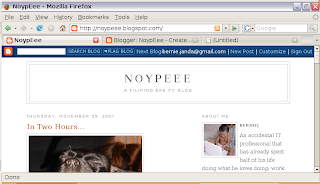
...in my grubby little hands!
After so much delay, I finally was able to pick up my very own black Eee PC. I'm still feeling my way around its built-in Xandros-flavored OS. I'm also adjusting to its rather diminutive keyboard. The keys are so small that I sometimes have to resort to peck my way to writing this entry.
I will be posting a more detailed review of the Eee PC in the very near future. In the meantime, I think I'll geek out with in... while watching Ratatouille
with my kid and my wife. :)
(note: the graphic shown above is a screenshot from my Eee)
In Two Hours...

I was supposed to get my Eee PC (Galaxy Black) yesterday when a failed coup d'etat attempt prevented me from picking it up. But around two hours from now, I should get my hands on *my* Eee PC and no amount of roadblocks and stupid former soldier can stop me now!
Blogged with Flock
Wednesday, November 28, 2007
My Galaxy Black Eee PC: Delayed by Fricking Trillanes!

I was supposed to pick up my spanking brand new Galaxy Black Eee PC an hour ago. I took a taxi from my office and en route to the pickup point when we encountered an army truck blocking the road. It turns out that an esteemed gentleman from the Philippine Senate, the honorable Senator Trillanes is leading yet another attempt to oust the Philippine President! *bummer*
I sure hope that my friend's store remains open because I still intend to pick up my Eee PC within the day...
UPDATE: The coup attempt was squashed like a bug
Blogged with Flock
Bluetooth for the Bluetooth-less Eee PC (thanks to tnkgrl)
Modding the Asus 701 (Eee) - Bluetooth « tnkgrl Mobile
The title says it all! Hardware hacker extraordinaire tnkgrl was able to hotwire a bluetooth adapter to her Eee PC! Click on the link above to see how she did it.
Blogged with Flock
You Ask, NoypEee Answers

Aja asks:
I've been wanting to have one as well after I've read your (possibly) first post about the Eee PC. If I may ask, is the 4GB model good enough or would the 8GB model (or the second generation models) be worth the wait?
If you intend to use it for writing (documents and/or blogs) *and* you don't replace the built-in OS to WinXP, the 4GB model should be more than enough internal storage. I emphasized the word "internal" because I know that the Eee PC can use USB Flashdrives and external hard drives as secondary external storage.
--------------------
MiGs, on the other hand says:
Maybe your friend still has one left.
i'd love to have one.
i'd love to have one.
I'm not sure if my friend still have stocks of the Eee PC because this little computer is literally selling like puto bumbong! If you are set on buying one, you can visit my friend's brick & mortar store -- Digital Walker at VMall in Greenhills.
Blogged with Flock
The "Galaxy Black" Eee PC
Newegg.com
The Eee PC that I bought will look like this! And no, I'm not getting it from Newegg :)
Instead, I'm getting it from my good friend Bogs of Digital Walker/Digital Hub.
Blogged with Flock
Tuesday, November 27, 2007
OS X on the Eee PC: What's the Point?

A few weeks ago, news broke out about someone who successfully installed OS X on the Eee PC. The guy was able to install OS X Leopard to the Eee but there was a lot of skepticality on its usability. As a Mac user, I researched on this and see if it is indeed viable to run my favorite OS on my soon-to-be-favorite laptop and during the course of my research, I stumbled upon this wiki: How to Install OS X Tiger on the Eee PC.
The process is pretty straightforward, if not a bit dubious (considering the legality of the activity). After reading the rather long procedure, in the end, the wiki states:
WiFi, audio, webcam and microphone are confirmed not working initially. There is no published fix yet, but we are working to get these working as quickly as possible.
So, what's the point?
I personally would rather have a fully-functional Linux-based machine than a partially-functional computer.
Blogged with Flock
An Offer I Couldn't Refuse

A good friend of mine called me up yesterday and told me that his store has the Asus Eee PC on stock. He also told me that his special price for me is waaay below the SRP. After a few minutes of contemplating, I decided to take the plunge and place my order.
I should be able to get my Asus Eee PC tomorrow. Hopefully the unit would be in "Galaxy Black" (the first batch of Eee PCs were white). While waiting for my Eee PC, I'm making an inventory of the things I have that will work with this diminutive computer:
- an 80Gb external hard drive so I'll have more than enough semi-permanent data storage
- a 1Gb flashdisk which I intend to use whenever I'm on the road
- several SD cards (one can never have enough storage)
- wifi access point at home (which, btw, has no security whatsoever)
- wifi access point at work with WPA encryption
- retractable UTP CAT5 cable for connecting to my clients if needed
- retractable mouse
can't wait for tomorrow...
Blogged with Flock
Subscribe to:
Comments (Atom)









